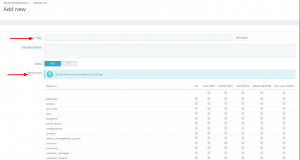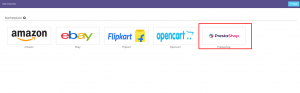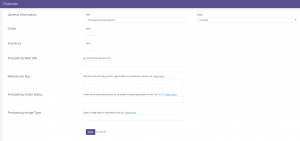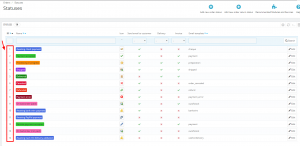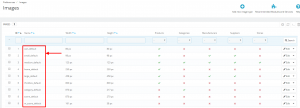To integrate S3cart with Prestashop you need to get your Prestashop account identifiers and credentials
Follow these simple steps :
- You can create your API keys through your shop admin (for instance, https://www.<yourstore>.com/admin/).
- From your shop admin go to the Tools / Advanced Parameters section.
- Select WebService.
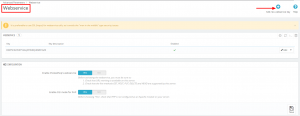
- Click ‘Add New’.
- Click ‘Generate’, to create a new API key.
6. Set the permissions for the key generated, by clicking on respective checkboxes.
7. Hit save and keep the generated key safe.
Now you will need to use the API key to integrate with S3cart.
1. In the S3cart menu, select Settings > Channels, then press the button “Add Channel”.
2. Select “Prestashop” from marketplace.
3. Fill all the Channel details and Click “Save”.
The meaning of each field is as explained below:
| FieldName | Description |
|---|---|
| Title | Give your channel any name that will recognize it. Give a name which makes most sense to you. |
| Status | Status field helps you to active / Inactive your channel. |
| Order Sync | Helps you to enable/disable your channel orders. If disable no orders will be sync. |
| Inventory Sync | Helps you to enable/disable your channel products. If disable no products will be sync. |
| Prestashop Web URL | Enter your store’s URL at S3cart. |
| Webservice Key | The Prestashop generated API key is to be added. |
| Prestashop Order Status | The Order confirmed statuses are to be added in pipe separated format, like 1|3|5… |
| Prestashop Image Type | Specify one image type of imported products like home_default, large_default etc. |
4. Once connectors are connected, Turn on ORDER and INVENTORY Sync.