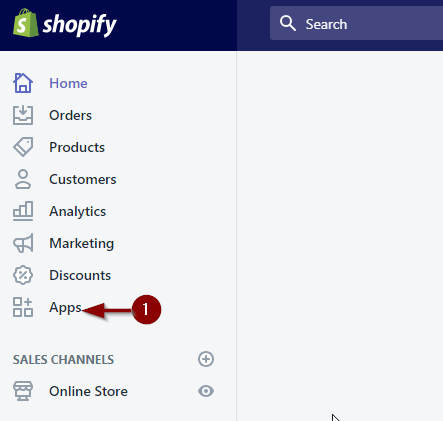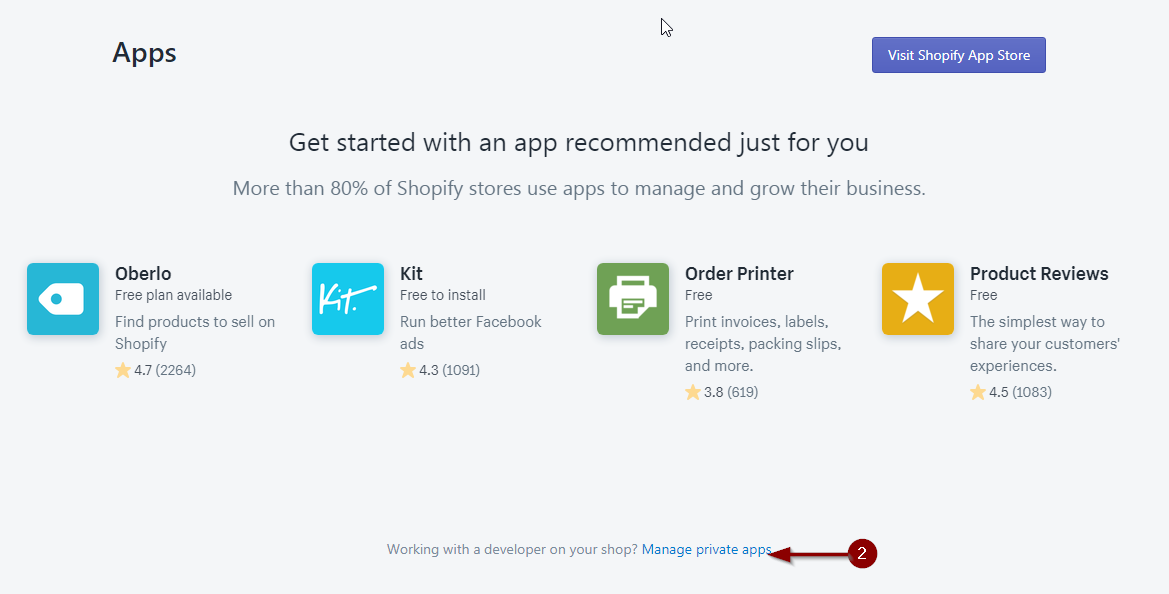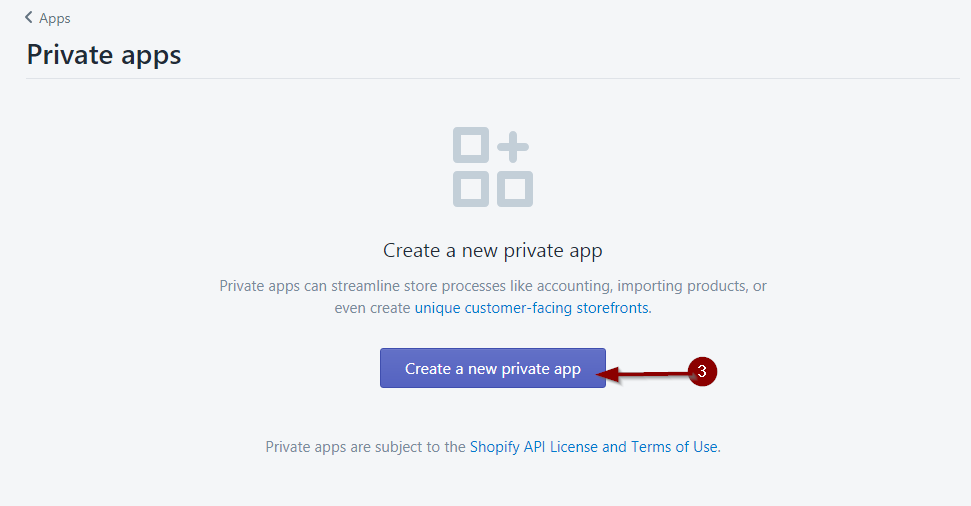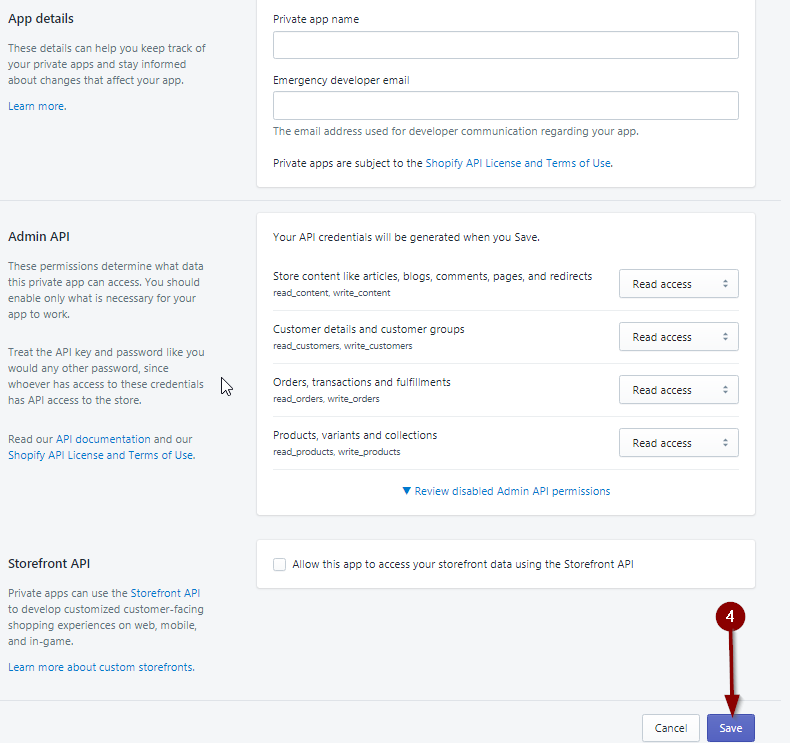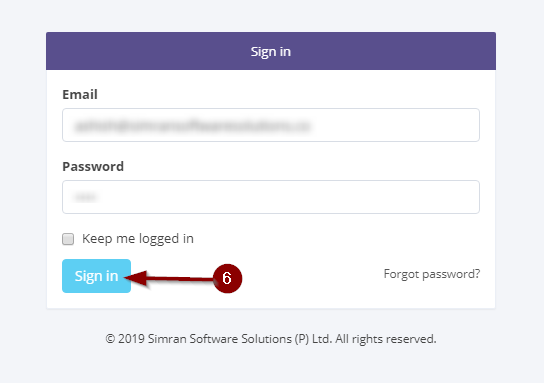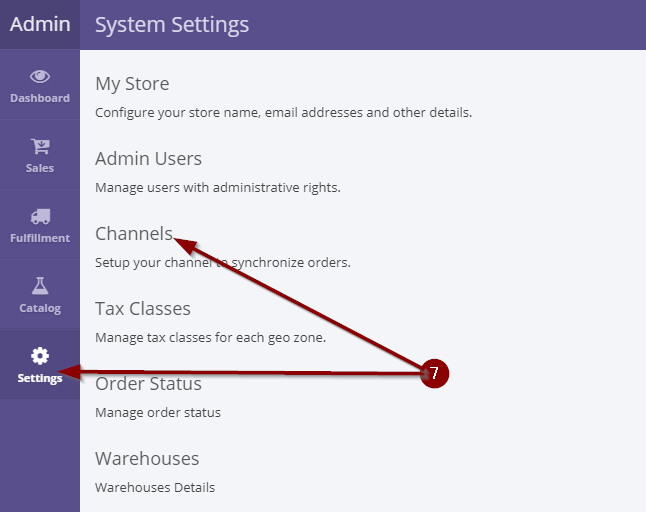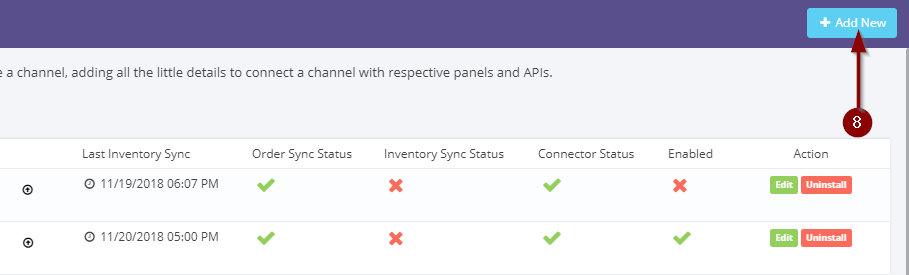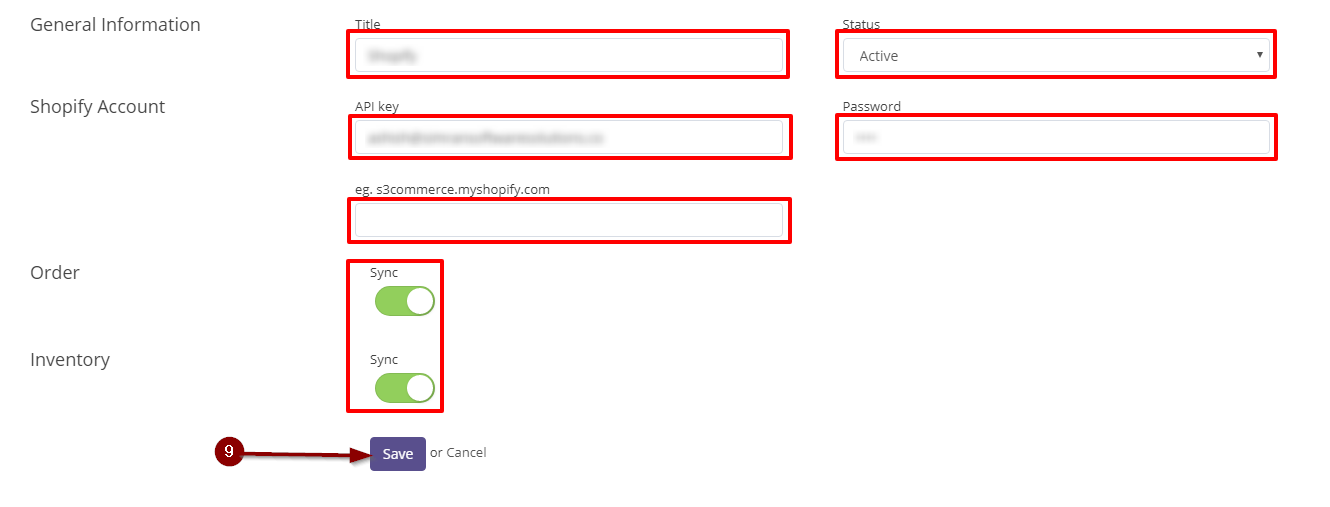Let’s Integrate with S3commerce
To integrate Shopify with S3Cart follow these simple
1. Login at shopify admin panel and click at Apps link from the left
2. Click at Manage my apps link from the bottom of the page.
3. Click at Create a new private app button.
4. A form will appear. fill the form correctly and click save button.
5. After submitting the form. you will get the API key and Password. copy the API Key and Password. this API key and Password is required in upcoming steps.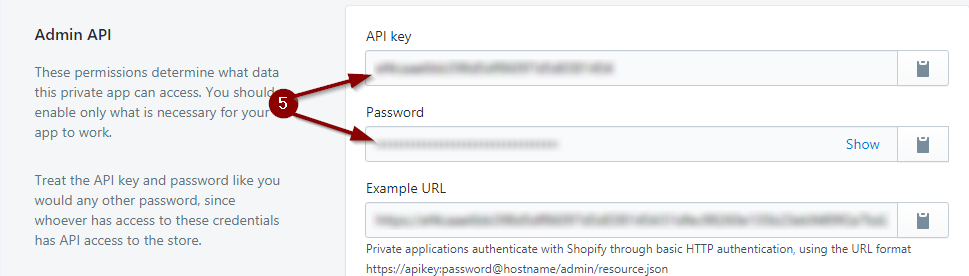
6. Navigate to S3Cart and login there.
7. Click at Settings and then Channels.
8. Click at +Add New button.
9. Fill the following fields:-
- Title(name of the channel. it could be anything but be sure to give some meaningful name).
- Status(must be active).
- API key and Password(which have got in step no. 5).
- Next store URL(eg. s3commerce.myshopify.com).
- Orders and Inventory button(must be in green color).
- Click Save button.
- If there is any error then check the configuration values and follow step no – 9.