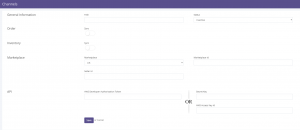Let’s Integrate with Amazon
Follow these simple steps to integrate Amazon in S3cart:
1. In the S3cart menu, select Settings > Channels, then press the button “Add Channel”.
2. Select “Amazon” from marketplace.
3. Fill all the Channel Details and Click “Save & Next”.
The meaning of each field is as explained below:
| FieldName | Description |
|---|---|
| Title | Give your channel any name that will recognize it. Give a name which makes most sense to you. |
| Status | Status field helps you to active / Inactive your channel. |
| Order Sync | Helps you to enable/disable your channel orders. If disable no orders will be sync. |
| Inventory Sync | Helps you to enable/disable your channel products. If disable no products will be sync. |
| Marketplace | The Marketplace is an Amazon MWS endpoint. You only need to select a region. If you send a request using a SellerId that is not registered in the marketplace associated with that endpoint, then the request will fail. |
| Marketplace ID | Marketplace ID associated with the region. |
| Seller ID | Your AWS seller/vendor ID. |
| AWS Developer Authorisation Token | |
| Secret Key | Your AWS Secret Key (a 40-character identifier): eg. kWcrlEXAMPLEM/LtmEENI/aVmYvHNif5zB+d9+ct |
| AWS Access Key Id | Your AWS Access Key ID (a 20-character, alphanumeric identifier): eg. 022QF0EXAMPLEH9DHM02 |
4. Once connectors are connected, Turn on ORDER and INVENTORY Sync.