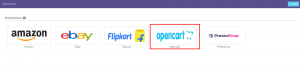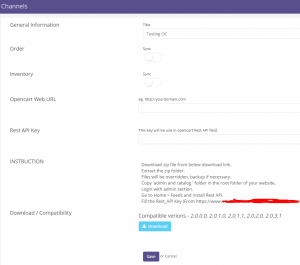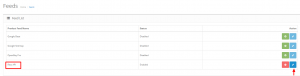To integrate Opencart, follow below steps:
1. In the S3cart menu, select Settings > Channels, then press the button “Add Channel”.
2. Select “Opencart” from marketplace.
3. Fill all the Channel details and Click “Save”.
The meaning of each field is as explained below:
| FieldName | Description |
|---|---|
| Title | Give your channel any name that will recognize it. Give a name which makes most sense to you. |
| Status | Status field helps you to active / Inactive your channel. |
| Order Sync | Helps you to enable/disable your channel orders. If disable no orders will be sync. |
| Inventory Sync | Helps you to enable/disable your channel products. If disable no products will be sync. |
| Opencart Web URL | Enter your store’s URL at S3cart. |
| Rest API Key | This key will be used in opencart Rest API field. |
4. Once connectors are connected, Turn on ORDER and INVENTORY Sync.
Changes in Opencart admin and in files:
[Installation]
——————————————————————————–
Backup your files if required.
1. Download zip file from below S3cart Opencart channel. Extract the zip folder.
2. Copy ‘admin and catalog ‘ folder in the root folder of your website
3. Login with admin section.
4. Go to Home > Feeds and install Rest API.
5. Fill the Rest_API Key (From S3cart.com site account ) and save.
6. Set up “opencart channel ” and connect with rest_api on S3cart site.
——————————————————————————–